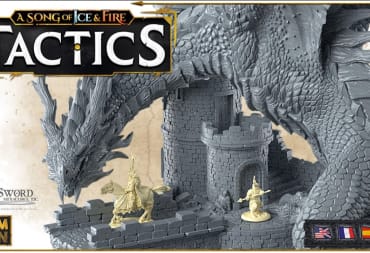You log into your Mac, the desktop appears, and before you can click on your browser to get to work or to Redditing, you're confronted with a dialogue box. It wants you to unlock the "Local Items Keychain." You enter your password, and the box shakes its head at you. You try again. Nope. Despair not! Here's a way you can get rid of that box and never hear from it again.
This is an issue that's been around since iCloud keychain, which rolled out with OS X 10.9, otherwise known as Mavericks. The "Local Items Keychain" is a local repository of passwords and other form data eligible to be synced via iCloud to your other devices running iOS 7 or newer. Where it breaks down is when the login/admin password is changed, and the user does not remember the old password (which is the case in 99.9999% of all password changes.).
The Fix
The only fix (in the interest of security) is to delete the Local Items keychain and start from scratch. Luckily, this can be accomplished in six easy steps.
- Step 1: In the Finder (make sure it says "Finder" in the upper left-hand of your screen, next to the apple), click on the Go menu, and select the "Go to folder" option (⇧⌘G).
- Step 2: In the dialogue box that shows up, type the following. Make sure your slashes go in the correct direction: ~/Library/Keychains/
- Step 3: Click OK
- Step 4: Look for a folder with a really long name that is a jumble of letters and numbers. It should be formatted something like this "A8F5E7B8-CEC1-4479-A7DF-F23CB076C8B8."
- Step 5: Drag the folder AND ONLY THIS FOLDER to the Trash (⇧⌘⌫)
- Step 6: Restart your Mac. At the restart, the operating system will create a new version of this folder inside your Keychains folder. That's okay because the computer won't keep bugging you for access to it anymore! If you need further documentation, you can check out Apple support article TS5362.
The Iron Mac is a regular Mac OS X tips and fixes column for users ranging from the uninitiated to the used-a-Performa-and-loved-it veteran. If you have a suggestion or request for a future column, leave it in the comments!
Have a tip, or want to point out something we missed? Leave a Comment or e-mail us at tips@techraptor.net