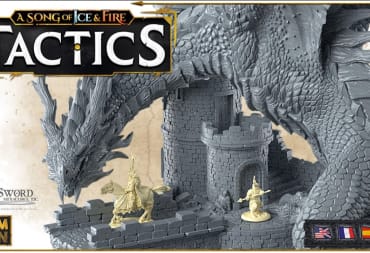Starfield is so much like previous Bethesda games that the console still works the same, and this guide will show you how to use the console in Starfield.
If you enjoy this guide then you should check out some of our other guides on similar games. We've got an ending guide for Sea of Stars as well as a starter guide for recent dark strategy adventure title Gord.
There are several ways you will be able to access the console, depending on your region, as long as you're playing on PC that is. We've listed the common ways out below;
How to Access the Command Console in Starfield

Try out the keyboard combos below until you see the command console pop up on the bottom left of your screen.
- Shift + '
- Shift + `
- Shift + ~
Basic Starfield Console Commands
Here are several commands that you will find useful throughout the course of Starfield. Be aware that enabling most of these commands will disable your ability to get achievements.
| Command | Effect |
| player.additem 0000000f ### | Gives you ### credits |
| tgm | toggles god mode on/off |
| tcl | toggles clipping on/off |
| tdetect | toggles AI detection on/off (ultimate stealth) |
| killall | Kills all AI nearby |
| player.resethealth | Refills your HP |
| tgp | Toggles the game pause |
| tfc | Toggles free camera |
| ShowLooksMenu Player 1 | Brings up the character creator again |
Searching for Item IDs with the Command Console
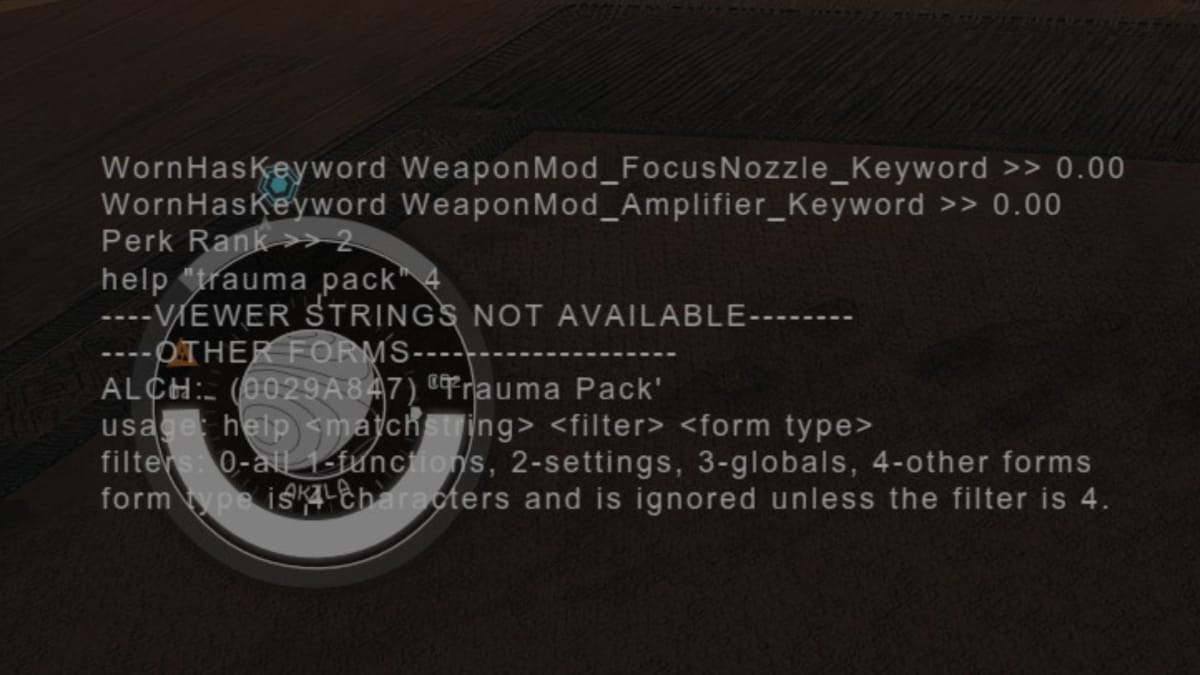
You can use the 'help' command to search for Item IDs. Use the format below to search for any items that you don't already have an ID for.
- help "search term" 4
The 4 at the end filters out certain classes of objects that you probably won't be looking for, and you'll need to include quotation marks if there are any spaces in the item you're searching.
Most usable items are found in the following format:
- ALCH: (Item ID) 'Item Name'
That's it for this Starfield guide, but you can check out some of our others below:
Have a tip, or want to point out something we missed? Leave a Comment or e-mail us at tips@techraptor.net